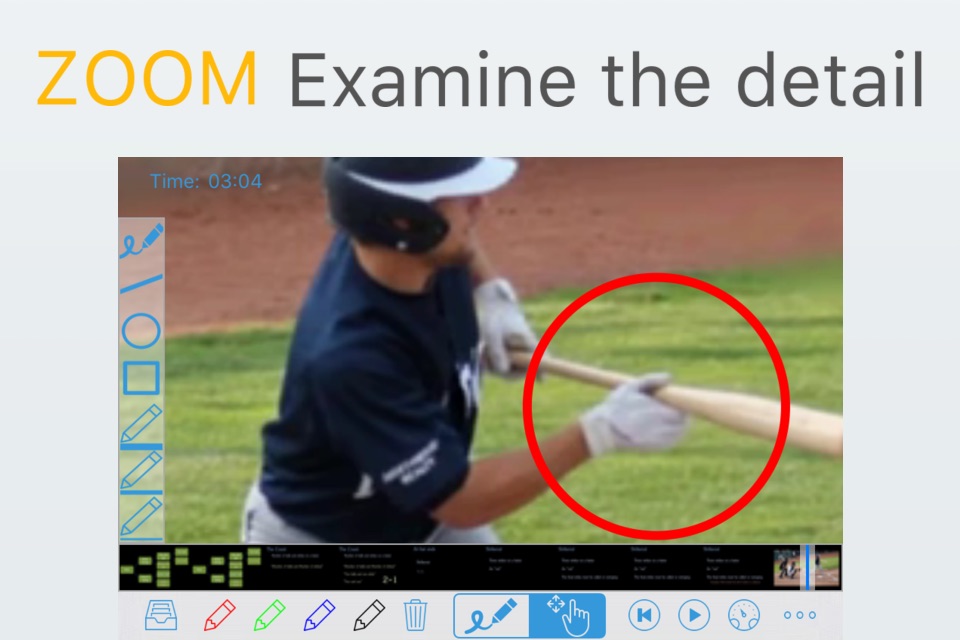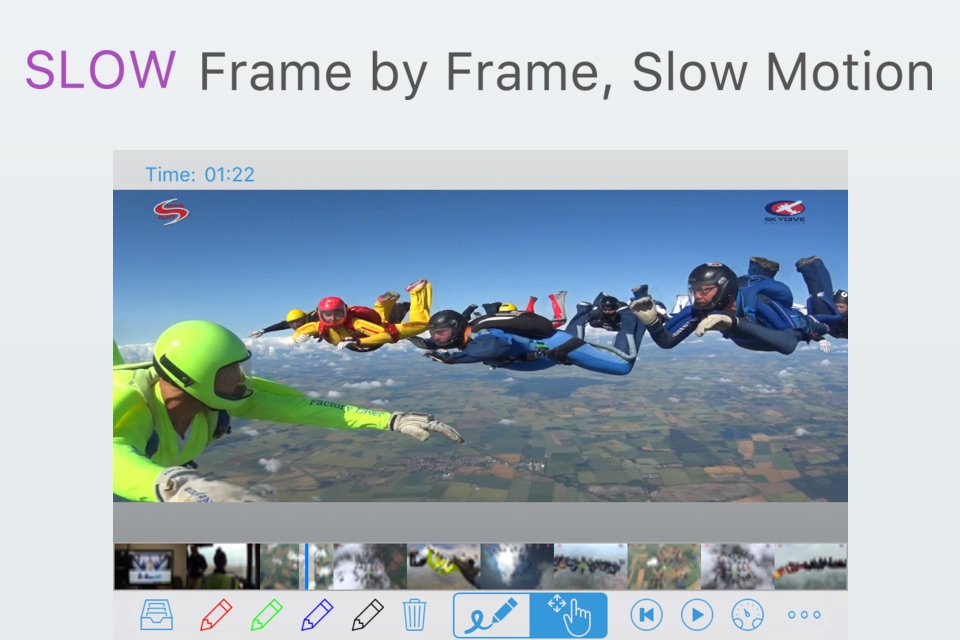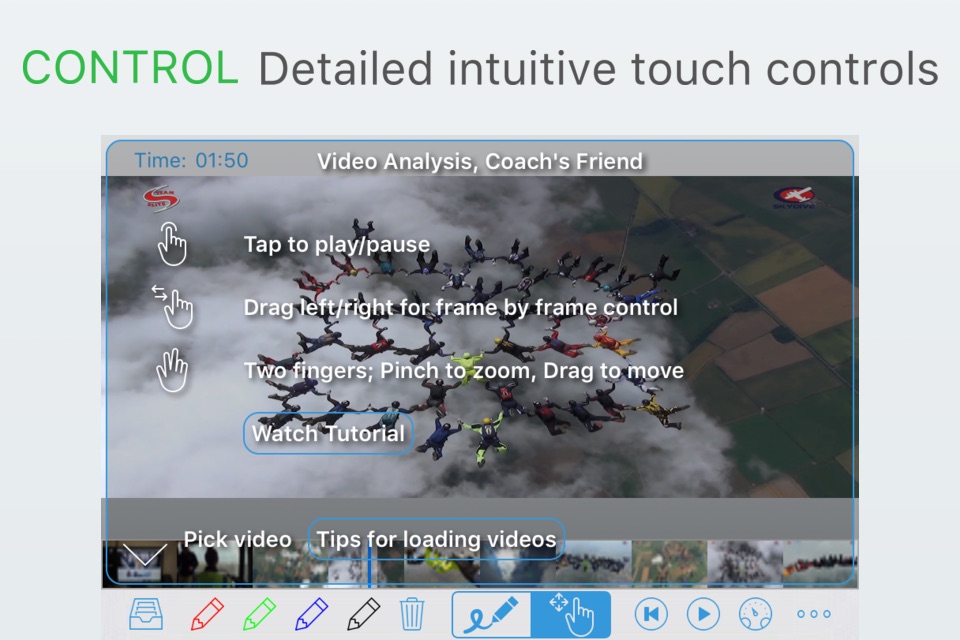Video Analysis: Coach's friend
Video Analysis: Personal coaching on your device - or group coaching on the big screen.
Coach from the camera, iCloud, import from your Wifi GoPro™, or copy from your computer.
“This things really neat!”
- Kirk Verner, Internationally acclaimed skydiving coach.
Intuitive touch controls make it easy to zoom in, annotate and show slow motion action.
For group-debriefing, you can display full-screen video on an external screen over hdmi, or stream to an Apple TV.
Load from iCloud, Dropbox, Google Drive, other apps, your computer, USB Drives or SD Cards (iPad OS only) and even directly from your GoPro!
• Fine control •
Tap on the screen to pause or restart
Drag left or right to move frame by frame through the video
• Zoom in •
Use two fingers to pinch in to show fine details. (You can still run the video whilst zoomed right in)
Drag two fingers to reposition the video.
• Draw on screen •
Use the drawing tools to illustrate your point.
• External displays •
Video Analysis can display fullscreen video on an Apple TV, or any TV connected by an Apple cable.
You control the video from your device, and the group can see where you zoom, or draw.
• Advanced reprocessing •
Some cameras capture video in a format that doesnt support subtle backwards scanning or play. Video Analysis can reprocess videos to a format that allows frame by frame control both forward and backwards.
• Loading Videos •
Video Analysis supports mp4, m4v or mov videos.
You can load any video from your Photos/Video app
You can load from SD cards or USB drives if youre using an iPad on iOS 13 or above (and have the appropriate adaptor)
You can load videos through iTunes (using iTunes document sharing)
You can access videos directly on your Wifi enabled GoPro™
You can share video from any other app which offers open in application sharing. (e.g. Dropbox, Google Drive)
You can copy videos directly using the web browser on your computer
Other cameras : Use the Apple SD card reader to import videos to the photos app, then share them to Video Analysis - or copy videos to the app through iTunes.
• Removing the Logo •
There is a (very expensive) IAP option available to remove the logo on external screens.
This will only be suitable for professional users in broadcasting, commentating or similar.
If you want to remove the logo from external screens, then you can do this by subscribing to an auto-renewing subscription which you can choose to purchase within the app.
• The subscription is called Professional: No-Logo
• It is an annual subscription. It removes the logo from external screens
• Payment will be charged to iTunes Account at confirmation of purchase
• Subscription automatically renews unless auto-renew is turned off at least 24-hours before the end of the current period
• Account will be charged for renewal within 24-hours prior to the end of the current period
• Subscriptions may be managed by the user and auto-renewal may be turned off by going to the users Account Settings after purchase
• Terms of use are available at https://HobbyistSoftware.com/terms
• Privacy policy is available at https:///HobbyistSoftware.com/privacy
---
Screenshots use stills from work by On Deck Circle and Dave Clark.
See http://hobbyistsoftware.com/video-analysis-credit for more info.